Did you ever wish there was a way to ensure files were being checked in upon being added to the vault? Welcome to Dispatch where this action can be automated!
First, open Dispatch from the PDM Admin Tool. Go to Add-ins, and double click on Dispatch:
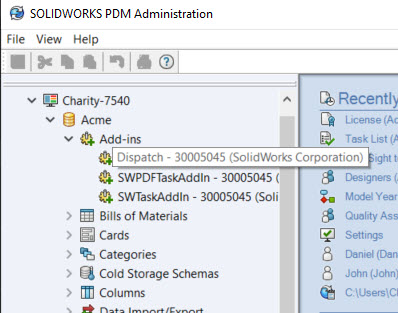
Go to Administrate Actions at the bottom left:
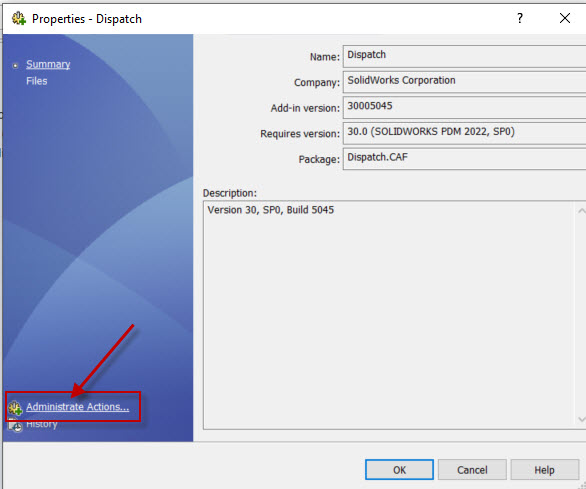
Click on Add:
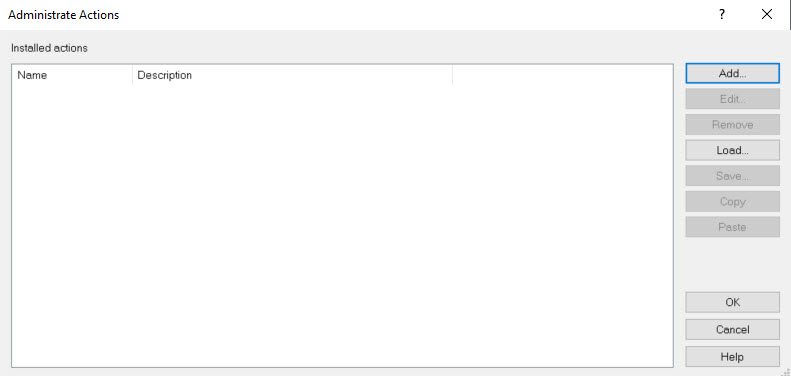
Fill out an Action name such as “Automatically Check in PDFs” and a description, then check the box for “During Add” and click the conditions button and choose the specific folder and file extension you’d like the auto-check in to occur for:
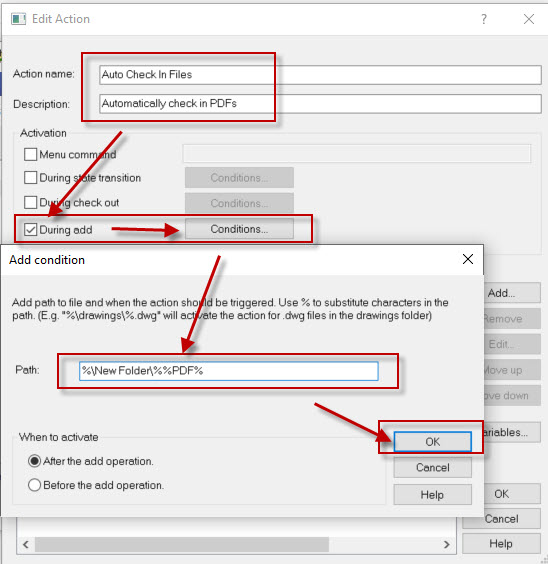
Now add the following commands to the Commands window by clicking the Add button:
1.”For all documents”
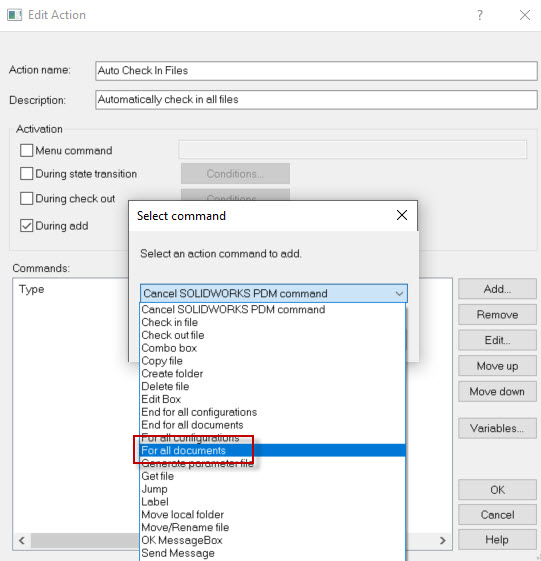
2. Check in File

From the -> button add File Variables > Path to selected files
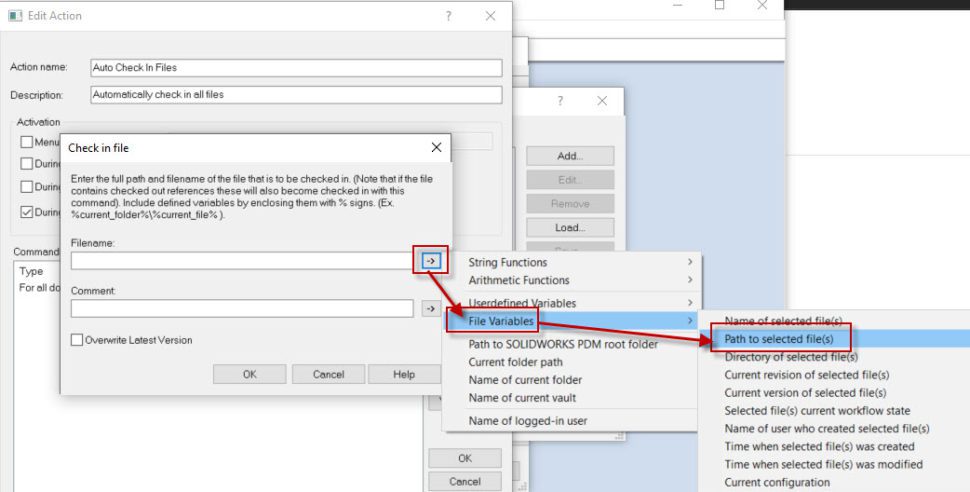
The end result should appear like this. Adding a comment will let you see in the files history that the file has been auto checked in:
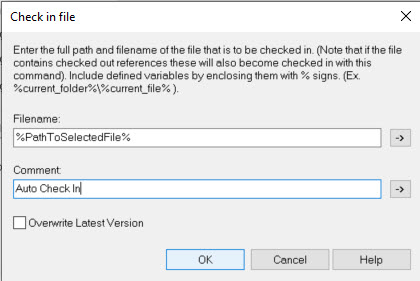
3. End for all Documents
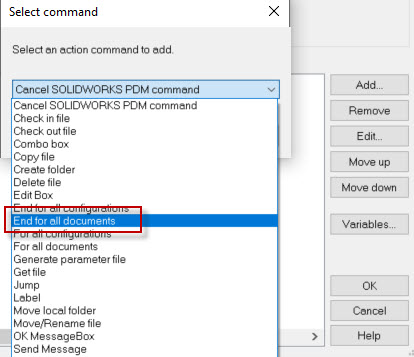
At this point your Dispatch Action should look like this:
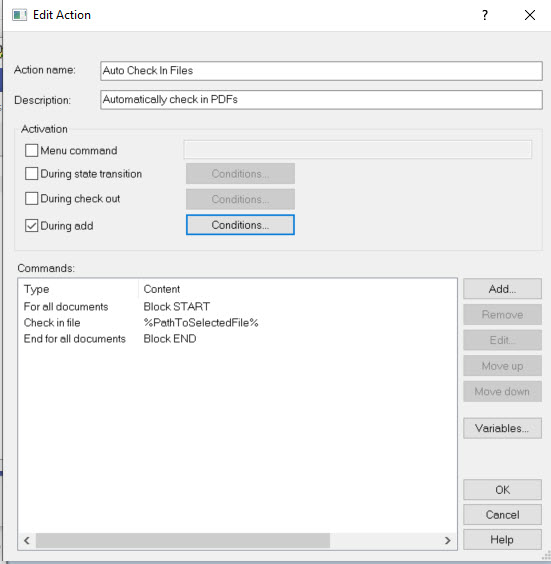
Click Ok in the Dispatch window and Ok again to save the action. Now you should be able to test your new dispatch action for the folder and file extension you chose.
If the task is operating properly, and if a comment was added in the Check in file action, the file will automatically check in and you can see in the history of the file that the dispatch is working properly!
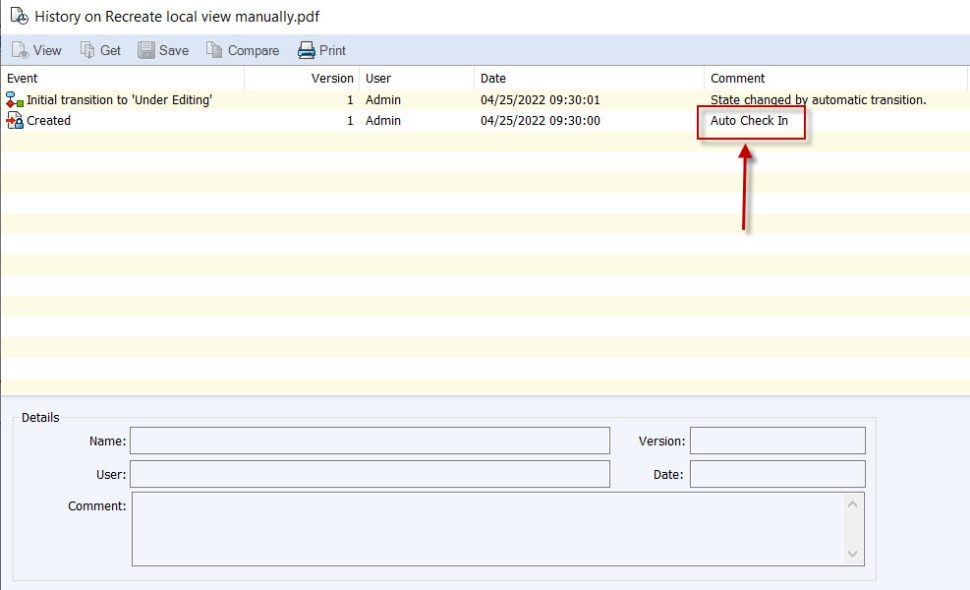

Need Help Using PDM?
Contact The CADimensions Tech Team Today
