After you create a 3D model you must convey the design intent to manufacturing. Do you create a 2D drawing and printout for the shop floor? Do you use model-based definition (MBD) to annotate your 3D model? With the Manufacturing Definition Creator role and the xDefine app on the 3DEXPERIENCE platform, you can do both depending on your workflows.
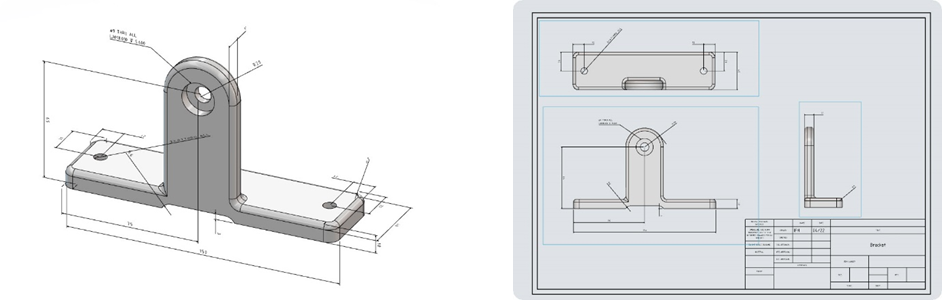
Create Views from Model:
The first step in creating annotations for your model is to create views. With the Manufacturing Definition Creator, you can use 2D or 3D views. You are given the option of orthogonal, axonometric, or special views to get started.

A menu will appear and show you what the view will look like for your model after selecting the view you’d like to start with. Below you can see that I have chosen a front view.
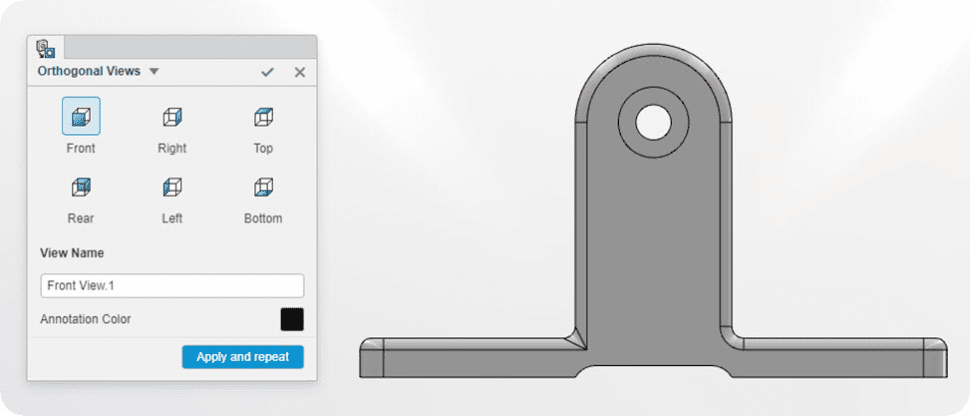
In this window, I can also rename the view to whatever I would like or change the color of the annotations. This can make your views easier to recognize from one another.
Creating Dimensions:
Adding dimensions to a view is an easy process and should feel familiar to dimensioning a sketch. Simply use the Dimension tool and start selecting entities to dimension. You can select points and edges to place your dimensions. Text can also be added before or after your dimension to convey important information.
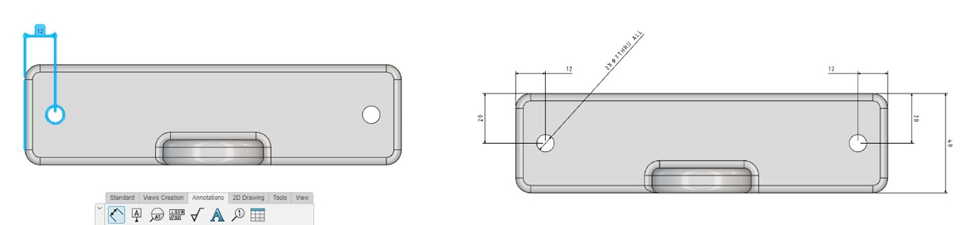
Adding Manufacturing Tolerances
To clearly show design intent you’ll need to add more information than just dimensions. That’s when geometric tolerances, surface finishes, and unique notes need to be added. To add more information you can select from types of annotation and apply it to faces, edges, and views.
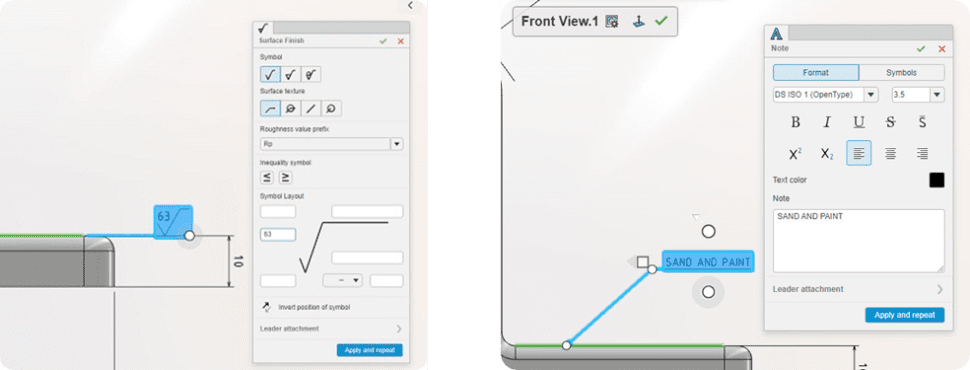
Create a 2D Drawing
Once your views and annotations are set in the 3D model you may still need to create a 2D drawing to distribute to the shop floor or vendor. With xDefine you can output your views into a 2D output. You’ll specify the size of the paper and orientation and then begin to drag the views you’ve created into the paper space. When the drawing is to your liking you can output the drawing as a picture or PDF. This can be saved directly to the platform or to your local computer.
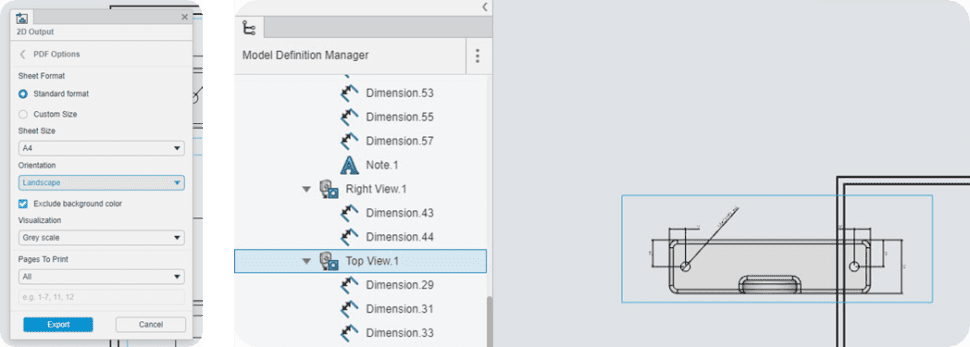
If the idea of making drawings in a browser sounds great then please contact us to find out more and learn about the other xApps!
Here is an explainer video on how to turn your xDefine Parts into 2D drawings
