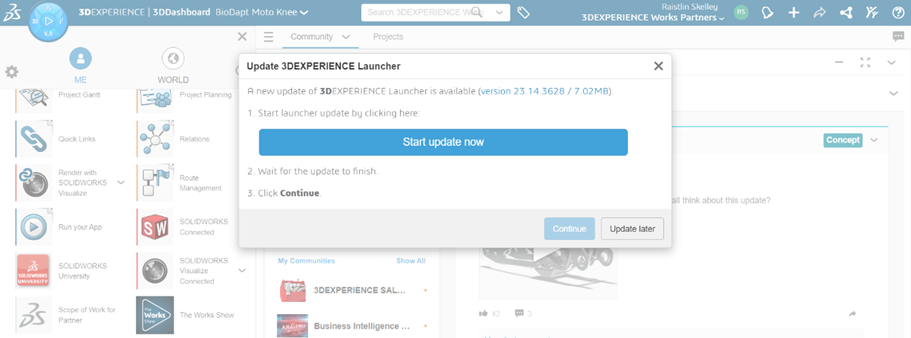This process will outline the steps to fix the “Unable to Retrieve Install Data” error that can sometimes occur with SolidWorks Connected.
Before we get started – You’ll need the following
3DEXPERIENCE login
1. Uninstalling 3DEXPERIENCE Launcher
1.1. From the Windows Control Panel, select Programs and Features, then right click select 3DEXPERIENCE Launcher and click Uninstall
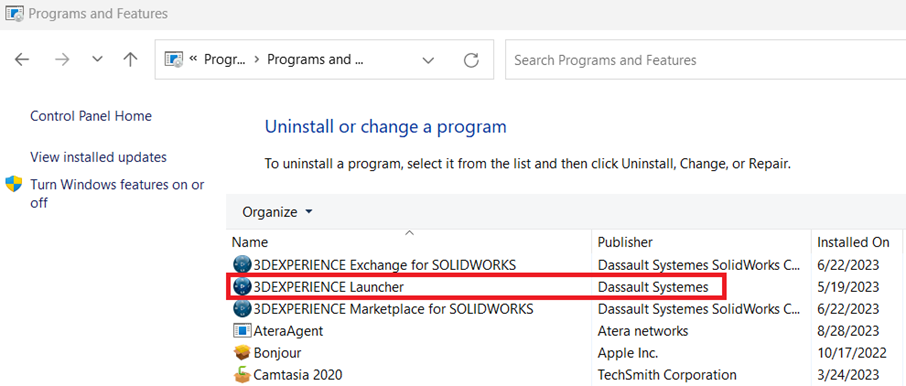
1.2. In the Windows File Explorer, navigate to C:\ProgramData\DassaultSystemes\3DEXPERIENCELauncher and rename the file to 3DEXPERIENCELauncher_OLD
Tip: ProgramData maybe hidden in the File Explorer. To make it visible select View, Show, then Hidden Items.

2. Logging In
2.2. After clearing your web browser’s cache and cookies, login to 3DEXPERIENCE.
Tip: If you don’t have any success logging in after clearing your cache and cookies, try logging in via an Incognito/Private/InPrivate tab.
2.2. Click on the blue compass in the upper left-hand corner, then scroll down and click the dropdown arrow next to SolidWorks Connected.
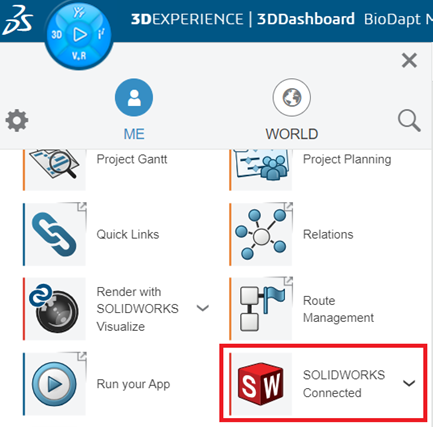
You will be prompted to download the 3DEXPERIENCE Launcher. Complete the download then activate SolidWorks Connected from your desktop.