If you are experiencing trouble loading or saving files, a good first step is to clear out your local cache. SOLIDWORKS Connected and SOLIDWORKS UES clients can benefit from a cache clearing every now and then. However, clearing your cache deletes any unsaved local files! This means you can lose work if you perform this before saving. Always save your files before clearing your cache!
To clear out your cache, open up the cache information from the Task Bar on the right side of SOLIDWORKS.

Then you can select specific files, or for ease of use, select the top checkbox next to Title to select all.
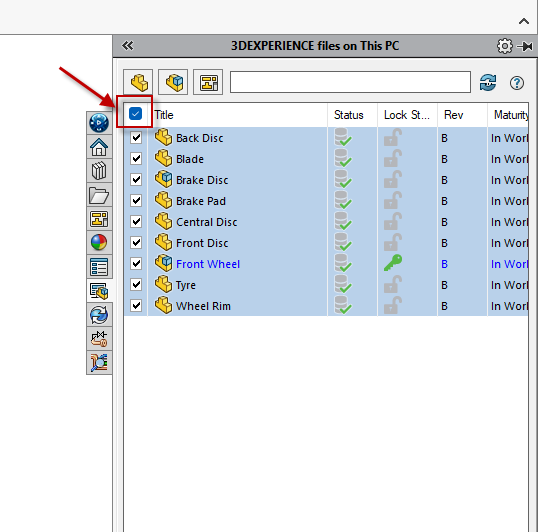
Once you’ve selected your files, right click and select “Delete from this PC”. This will remove the cached versions of these files. This will not affect files saved to the cloud (3DEXPERIENCE Platform) or saved to the PC! It will only remove the cached versions. Remember, if the file is unsaved and you clear the cache out, you will lose data.
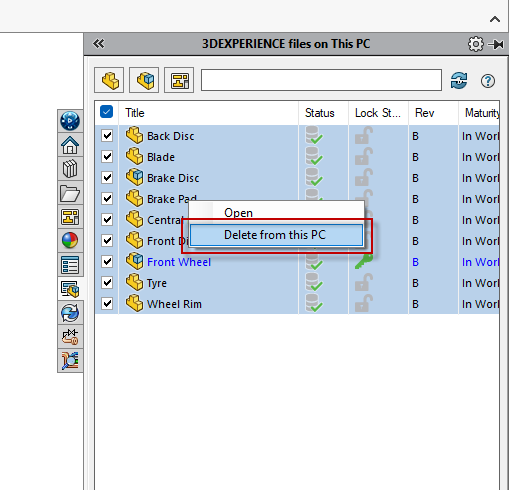
There are more ways to remove your cache if need be. However, a technical support case would be the best place to start if this does not resolve your issue. You can submit a new case here: https://cadimensions.com/support.
