SOLIDWORKS has a variety of different licenses, which you can identify from their structure. Here we will discuss which license type is which, and what that means for your license.
Standalone Licenses
24-Digit code starting with 9000 or 0000. Alphanumeric, with letters only appearing in the last 8 digits.
Some very old license are only 16 digits, start with 0000, and don’t have any letters in them.
This is the simplest type of SOLIDWORKS license, and likely the most common. One license activates one copy of SOLIDWORKS on one computer. They are very straightforward to activate, using the SOLIDWORKS Activation Wizard. You don’t need anything more than the license and your installation of SOLIDWORKS to get it up and running, though having an internet connection to the machine being activated does make the process a lot easier.
Network Licenses
24-Digit code starting with 9010 or 0010. Alphanumeric, with letters only appearing in the last 8 digits.
Some very old license are only 16 digits, start with 0010, and don’t have any letters in them.
These licenses are more useful in situations where large groups of people are sharing licenses. The license itself sits on a server accessible to all the other computers in the network, and each of them can pull an available seat on the license as needed. The setup for this kind of license is more complex, but it’s very versatile once established. If you want to know more about how to set up a Network License, see this document. For more information on how to update your existing Network License, see this document instead.
Educational Licenses
24-Digit code starting with 9710 or 9020. Alphanumeric, with letters only appearing in the last 8 digits.
These licenses are specifically reserved for educational institutions. The 9710 licenses act like Network Licenses, and allow several computers to use SOLIDWORKS at once. The 9020 licenses act like Standalone licenses, usually so that a student can set up SOLIDWORKS on their personal computer.
Important Note: Any files created or edited with an educational version of SOLIDWORKS will be irreversibly marked with an EDU Tag. This tag cannot be removed, and will be applied to any other assemblies or components that use the EDU file.
For SOLIDWORKS components of all sorts, a warning appears when opening the file to inform you that you are dealing with an EDU version of SOLIDWORKS. This is largely to avoid the problems noted above.
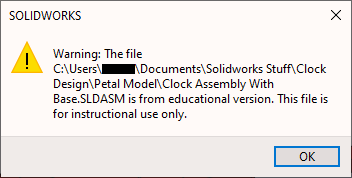
For Parts and Assemblies, the fastest way to identify an Educational version of SOLIDWORKS is the graduate hat icon in the upper left corner of the component:
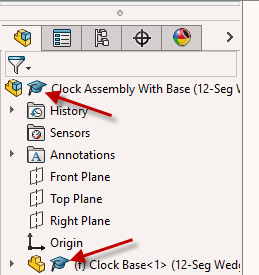
For drawings, it’s much more subtle. There is a watermark that appears in the lower left corner of any drawings you create, which does not appear in the SOLIDWORKS editor itself, but will appear on any documents generated by the drawing files. It is not possible to remove this watermark or prevent it from printing with the rest of the document.

Temporary Licenses
24-Digit code starting with 8800. Alphanumeric, with letters only appearing in the last 8 digits.
SOLIDWORKS generates these licenses if you qualify and are granted a 30-day trial of the software. In rare cases, a Trial license may be granted to help customers work during a long term licensing issue. They act just like Standalone licenses, except they expire 30 days after their date of issue.
3DX Platform / SOLIDWORKS Connected Licenses
Starts with an R followed by 13 numbers.
This is actually your 3DEXPERIENCE Platform ID, not a SOLIDWORKS license. To access SOLIDWORKS, you will need to log into your 3DEXPERIENCE Platform and launch SOLIDWORKS Connected from there.
To get to your Platform, follow this link and sign in with the email and password associated with your account.
SOLIDWORKS Connected differs from SOLIDWORKS Standard in a number of ways, as explained in this article.
As always, if you need any further assistance with licensing, or any other issues you encounter with SOLIDWORKS, please feel free to contact our Technical Support Team for further assistance.
