This article will demonstrate how to configure serial numbers within SOLIDWORKS PDM. Utilizing serial numbers as the file name in SOLIDWORKS when saving to the PDM Vault and how to set the data card variable to use serial numbers for part numbers.
In SOLIDWORKS PDM, a number series can be generated automatically utilizing serial numbers. This allows PDM to create a sequenced number for drawings, assemblies, and parts. A distinct set of numbers can be customized for each type of file. PDM includes the option to use this serial number as the file name.
Configuring the Serial Number
The first step will be to set up the serial number. First, open the PDM Administration tool and connect to a vault. Then, navigate to the Serial Number node, right-click on the node, and select New Serial Number.
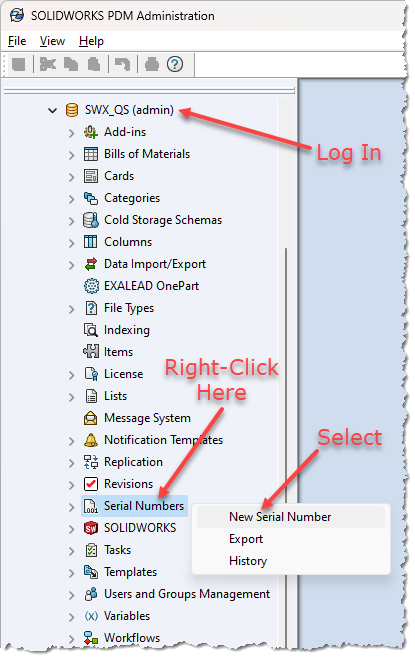
In the resulting dialog box, provide a name for the Serial Number, select whether the number type comes from a list, string, or add-in, and then configure the format for the string and enter the increment value.
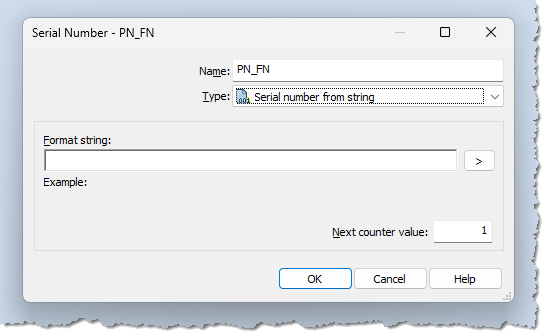
Note: For more information about these options, reference this page in the help.
https://help.solidworks.com/2024/english/EnterprisePDM/admin/IDD_SERNO.htm
In the image below, we edit the Name to “PN_FN” (Part Number & File Name) and select “Serial number from string” as the Type.
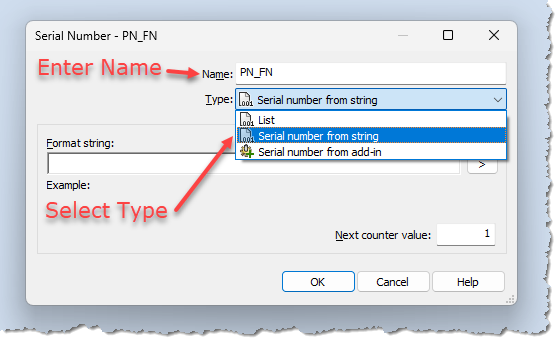
Next, enter “CADim-“ as the prefix in the “Format string:” box and select the 6-digit Counter value.
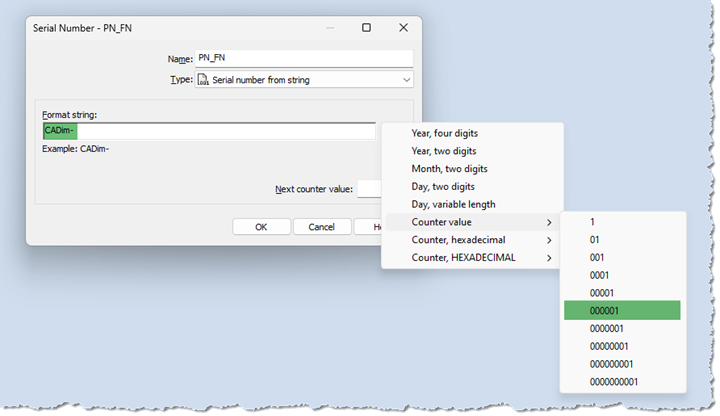
The counter will increment by one; we enter the starting value in the “Next counter value:” box.
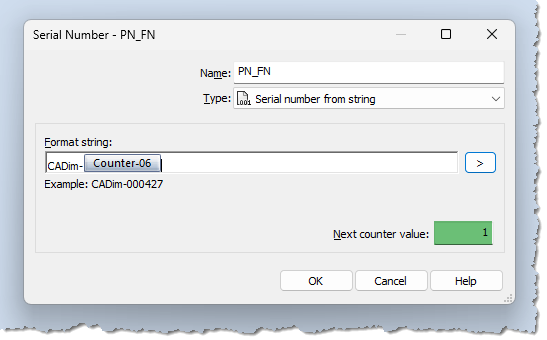
As the Serial Number has been configured, we must tell PDM how to utilize them. One way to achieve this is using the “Number” SOLIDWORKS Part card data field. PDM will assign a number from the serial number series to this field once it is set up on the card control.
Configure the Data Card to utilize the new Serial Number
Locate the card where the serial number will be applied by opening the card node in the Administration Tool. We will utilize the “SOLIDWORKS Parts Card (sldprt)” data card from the quick start vault template.
To open the card editor, double-click on the card. Note that you must have a local vault view on the computer and be logged into the vault to access the card editor. Also, ensure the user logged into the vault view has the correct permission to access the card editor.
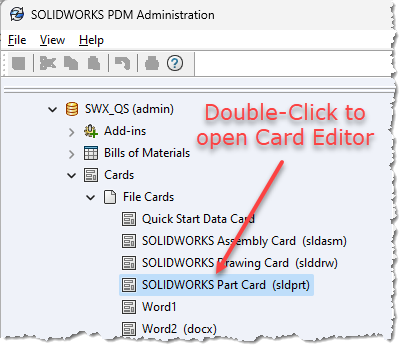
The serial number must be configured after the card has been opened in the card editor. After selecting the number box, select the Serial Number radio button within the Default Value group and select “PN_FN” from the pulldown below it. Next, select “@ configuration” from the Configurations group (assuming all our parts do not utilize configurations). Finally, click the Save icon to store these new options in the Data Card.
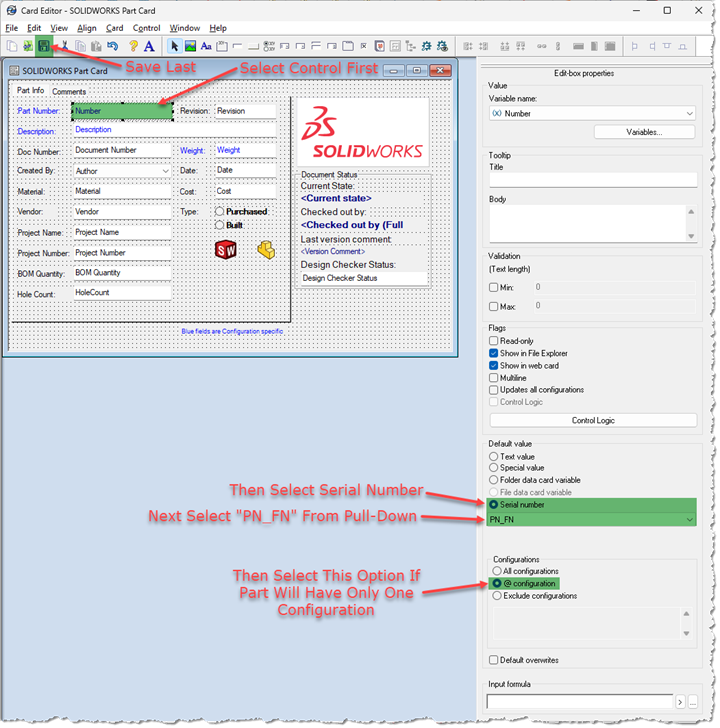
Adding a test part to the vault
The data card will show the “Part Number” field populated with a serial number. This is because the serial number is configured to obtain the next serial number after a part is saved to the vault.
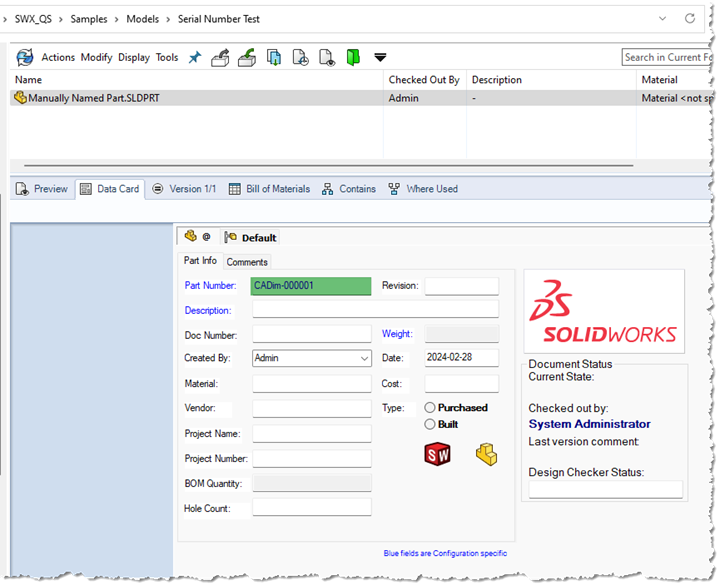
Next, let’s configure PDM to automatically populate a file name when a new part is saved to the vault.
Configure the serial number as the file name
With PDM creating a serial number successfully, SOLIDWORKS can be configured to use it for the file name. This is accessible within SOLIDWORKS under Tools | SOLIDWORKS PDM | Options, as long as the PDM Add-In is selected.
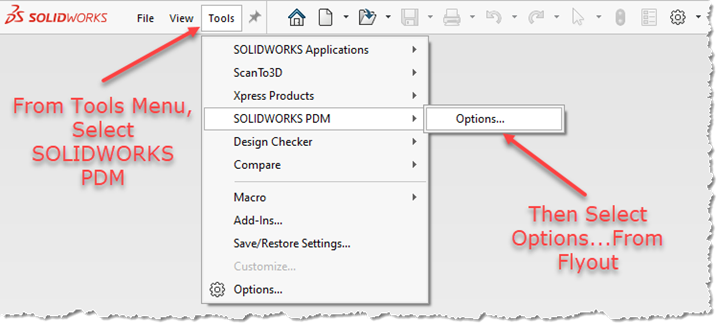
Within the “Vault settings (SOLIDWORKS PDM Professional Only)” section, select the Vault: from the pulldown, and then under the Part tab under “Serial Numbers”, select the serial number “PN_FN” and then check the option “Automatically name new files with serial number.” Finally, click OK.
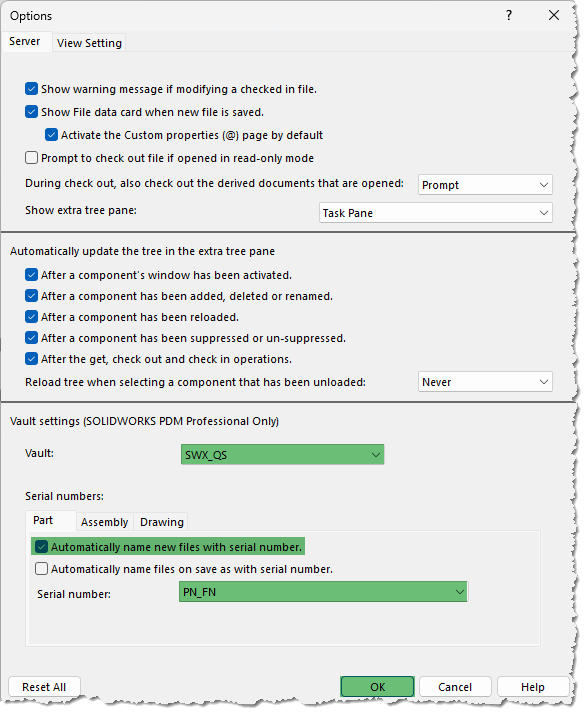
Note: To set these options, the Admin must be signed into the vault view on the machine. This is the only user that has permission to configure these options.
As we see below, when a new part is saved to the vault, the file name (CADim-000002.SLDPRT) is automatically populated by the next serial number in the series.
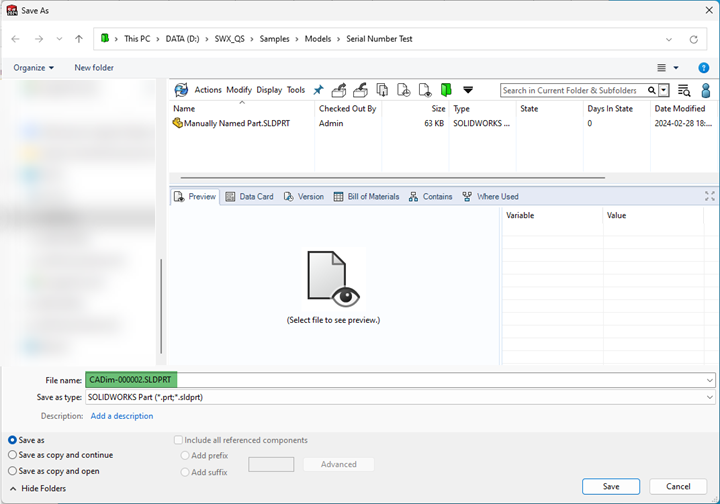
PDM serial numbers are an excellent option to automate this task whether you have a strict part numbering policy or not. With the addition of the “Add-In” option, this can be set up to interface with a PLM or ERP system via custom integration.
If you need any assistance with your PDM implementation, please get in touch with us here.
Also, if you need any support with this or any other PDM feature, please get in touch with our support team here.
