We are getting closer to the release of a new version of SOLIDWORKS. With every release comes questions about the upgrade process. One of the most common questions we receive is about upgrading the License Manager Server. Let’s take a high-level look at the process so you can plan for your upgrade.
For standalone license users upgrading may be a matter of coordinating the upgrade of many users. When it comes to those using network licenses there is an extra step to consider. You will need to upgrade the License Manager Server. Then you can upgrade the SolidWorks application on your users’ computers.
If you update the user’s computer before the license manager server, it will result in an error. This is because the user’s version will be newer than the server’s. There are two ways to fix this issue. The first is to uninstall the newer version of SolidWorks and reinstall the older version. The second option is to upgrade the License Manager Server to the same version or newer.
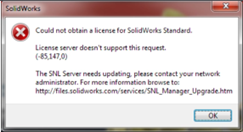
Upgrading the License manager is not difficult.
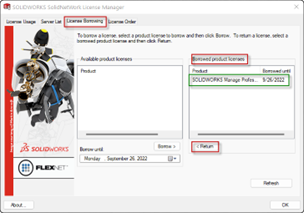
It only takes a few minutes to do. First, download the installation media from the SOLIDWORKS Customer Portal. Don’t forget to check the Borrow Tab in the License Manager Server. Verify all borrowed licenses have been returned.
Then you’re ready to deactivate the network license over the internet. Once deactivated, run the installer to upgrade the License Manager Server. Now you can reactivate the license over the internet. Reactivating the license is the step most people forget to do. Once you receive the message stating reactivation has been successful, log on to the client side and verify you’re able to use a license. If you’re able to open SOLIDWORKS there, you have finished upgrading the License Manager Server!
For more detailed instructions, check out this guide or watch this video (Link to SolidNetwork License Manager upgrade video) to see the full upgrade process.
